Now that you launched your profile on MILLIONS.co, it's important to add your link in bio on all your social media channels. We've seen profiles who include their link in bio receive an increase in traffic and revenue. You've launched your profile to get more brand deals, build your own brand, and channel... let your fans know about it to get things started!
Here's a guide to help you through the process with detailed instructions for adding link to bio. Please follow the steps below for adding a link to your bio or profile on Instagram, TikTok, Facebook, YouTube, Twitter (now X), and LinkedIn.
Instagram:
- Open the Instagram app and go to your profile by tapping on your profile picture in the bottom right.

- Tap on "Edit Profile."
- In the "Website" or "Add Link" field, enter the website you want to add.
- Tap "Done" or "Save" or the "✔️" in the top right to save your changes.
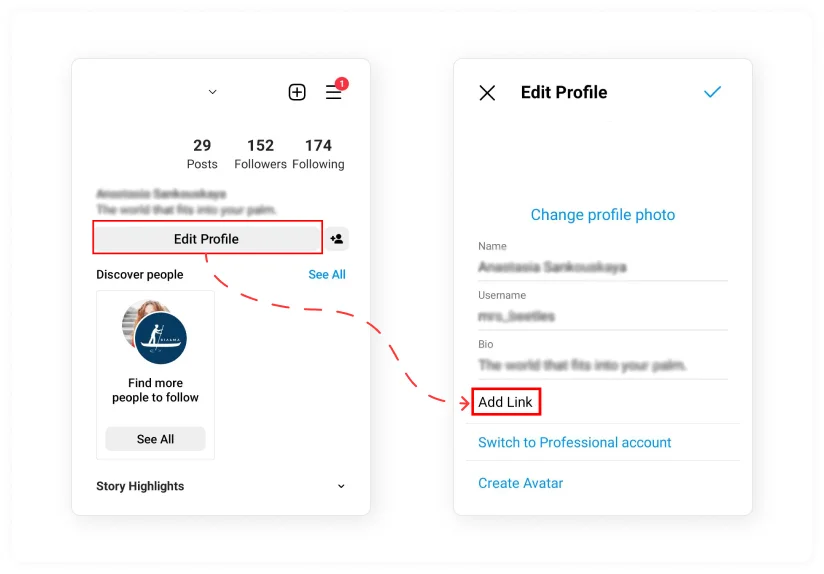
TikTok:
- Open the TikTok app and go to your profile by tapping on the "Profile" icon at the bottom right.

- Tap "Edit profile."

- In the "Website" or "Instagram/Youtube" field, paste the link you want to add.

- Tap "Save" to save your changes.
Important note about TikTok. You cannot put your link in bio, if you do not meet the following criteria:
- A TikTok Business Account
- More than 1,000 followers
- Proof of business registration (if you don’t have 1,000 followers)
Facebook:
- Open the Facebook app and go to your Page.
- Click on the "About" tab on the left-hand side.

- Under the "Contact Info" section, find the "Website" field.
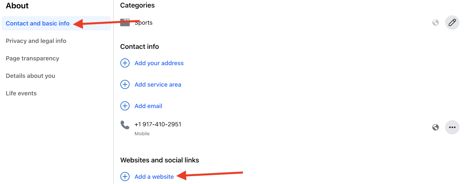
- Enter the link you want to add and click "Save Changes."
YouTube:
- Sign in to your YouTube account.
- Click on your profile picture in the top right and select "YouTube Studio."
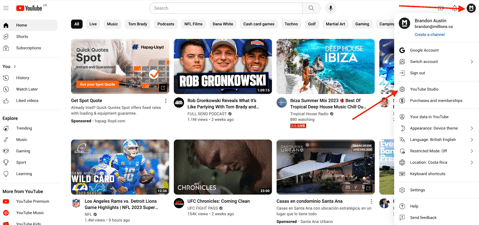
- In the left menu, click on "Customization" and then select "Basic Info."
- Find the "Links" section, enter the link, and click "Publish" to save your changes.
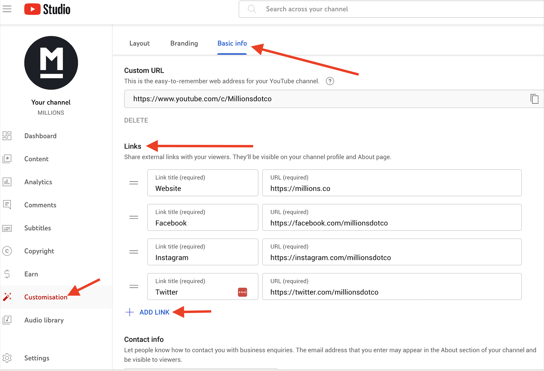
Twitter:
- Open Twitter and go to your profile by clicking on your profile picture in the top left.

- Click on "Profile" on the left hand menu

- Click on "Edit profile" in the top right of your profile page view

- In the "Website" field, enter the link you want to add.

- Click "Save changes."
LinkedIn:
- Open the LinkedIn app or website and go to your profile.
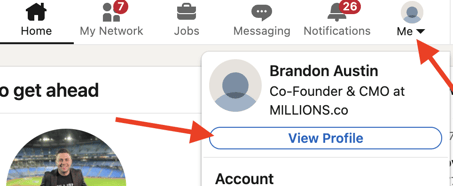
- Click on "Add Custom Button section"
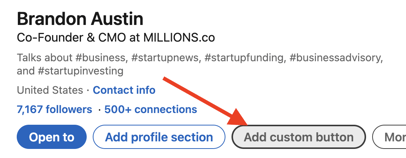
- In the "Link" section, add a link and write a title describing the link "My MILLIONS.co Profile" for example.
- Click "Save" to save your changes.
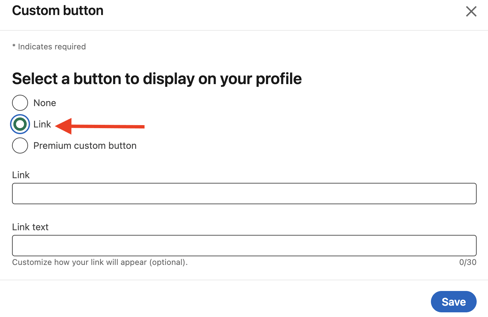
Remember to double-check your profile after on each platform to ensure the link was added correctly and is visible to your intended audience. Make sure the link is clickable. If you just write your link in your bio/description, it's usually not clickable which makes it impossible for people to visit from social, so follow the tutorial and you'll be off to a great start towards success!
Optimizing links in a bio for maximum traffic and revenue involves carefully selecting the links to include, using clear and enticing call-to-action language, and regularly updating the links to keep them relevant. Links that tend to perform better for driving traffic and generating revenue include those that lead to high-converting landing pages, affiliate links, and sponsored content. Businesses and influencers can track the success of their links in bio strategy by utilizing analytics tools to measure click-through rates, conversion rates, and revenue generated. Based on this data, they can make adjustments such as changing the placement or wording of links, updating the landing page design, or partnering with different brands or businesses to optimize their results.

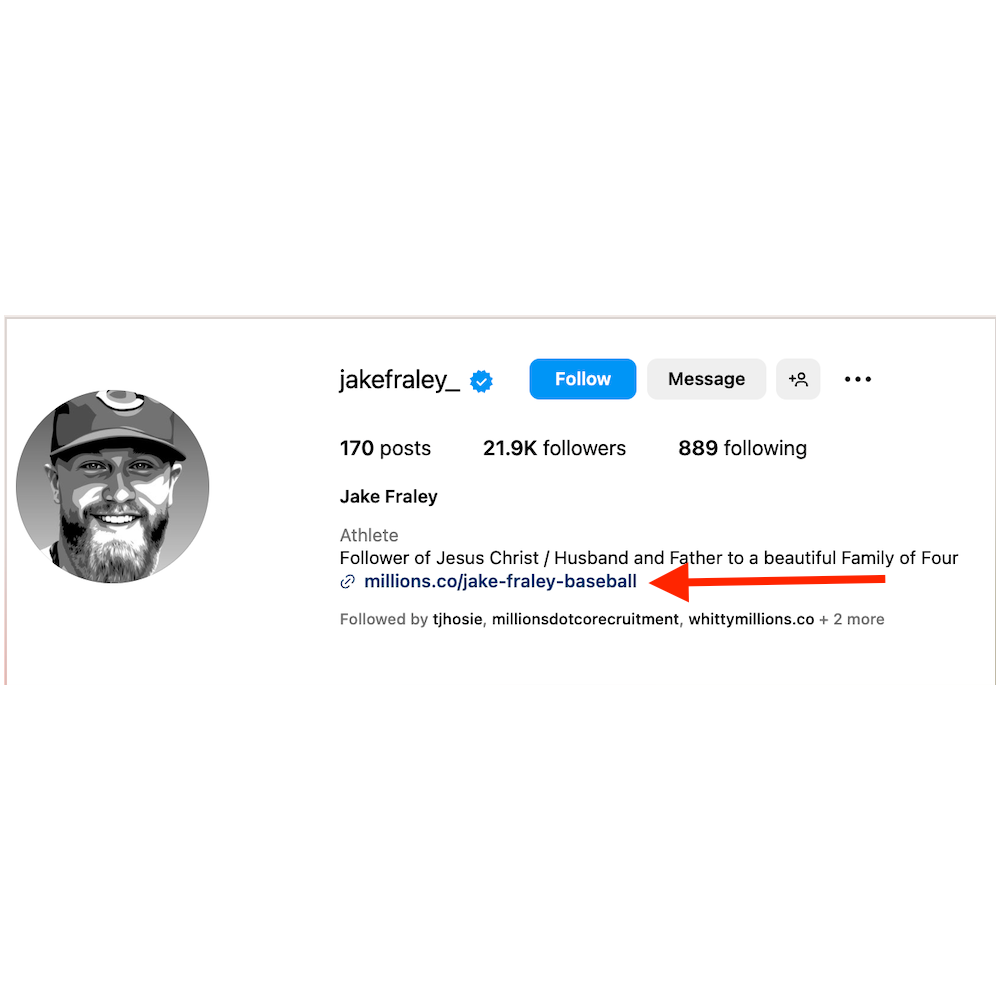
Comment